The fingerprint scanner on the Redmi Note 5 and Redmi Note 5 Pro can be used for more than just unlocking the device. Like with almost every other Xia
The fingerprint scanner on the Redmi Note 5 and Redmi Note 5 Pro can be used for more than just unlocking the device. Like with almost every other Xiaomi device featuring a fingerprint scanner and running MIUI 9, one can use the fingerprint scanner on the Redmi Note 5/Pro to lock installed apps as well.
Since Xiaomi’s implementation is built directly into MIUI, it works pretty well and does not cause any issues with third-party apps. It also offers plenty of useful options that can come in handy if you end up locking a lot of apps on your Redmi handset. So, without further ado, here’s how you can lock apps using the fingerprint scanner on the Redmi Note 5 and Redmi Note 5 Pro.
How to Lock Apps Using Fingerprint Scanner on Redmi Note 5 and Redmi Note 5 Pro
Step 1: Make sure to register your fingerprint and set up fingerprint lock on the Redmi Note 5 and Redmi Note 5 first. Then, head over to Security app, which can be found in the Tools folder on the home screen and select App lock.
Step 2: You will be then shown a list of apps that you can lock down. Select the ones you’d like and then tap the Set password option at the bottom. You will then have to set up an unlock pattern. For security purposes, I will recommend you to keep this pattern different from the unlock pattern of your device.
After entering the unlock pattern, you will be given the option to link your Mi account to app lock. This will ensure that if you ever forget the app lock pattern, you can always reset it using your Mi account.
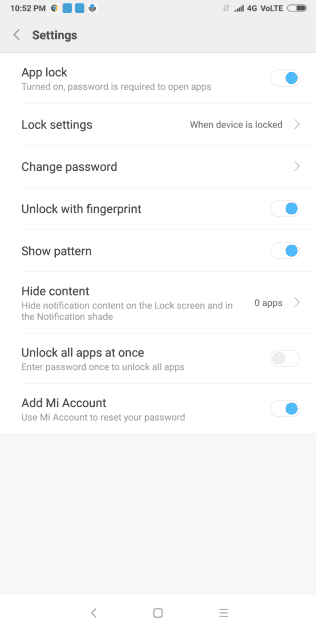
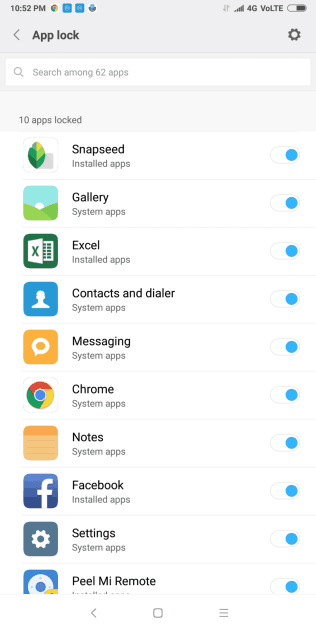
Step 3: After this point, you will be automatically prompted to use the registered fingerprint to unlock the locked apps.
Step 4: With everything done, you will be shown the list of apps that you have locked down. You can select more apps or system settings if you wish as well. You can find more advanced App lock related settings by tapping the cog icon located at the top-right corner. From there, you can select whether all the locked apps are unlocked when you unlock one app, hide the pattern that you are drawing on the screen for the pattern lock, change the lock settings i.e. apps are locked only after the device is locked or automatically after you exit them, and more.
Remember that you can use the App lock feature in MIUI 9 not just for locking apps but also for locking down system settings. This way, you can ensure that no one can play around with the system settings on your Redmi Note 5/Pro without your permission as well.

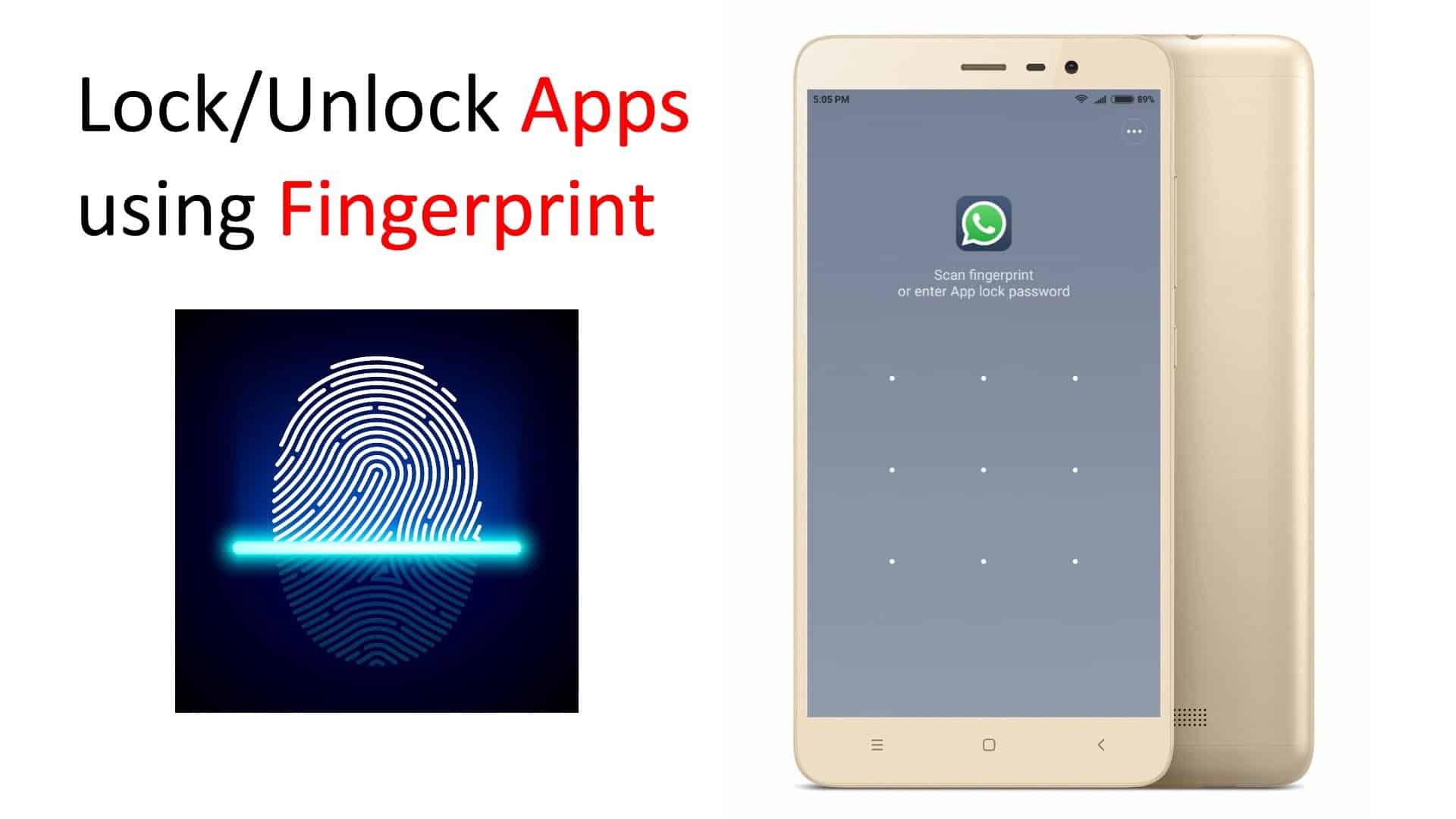
COMMENTS