Did you know that Google keeps a record of all of the passwords you have saved on your Chrome browser and you're signed-in Android apparatus right on
Did you know that Google keeps a record of all of the passwords you have saved on your Chrome browser and you’re signed-in Android apparatus right on their site? They do, and there is a simple way to view all those stored passwords at the same time. That makes it simple to quickly recover a password which you may have forgotten. If You just want to see the passwords you stored in Google Chrome web browser for Android you can do it by simple tutorial below.
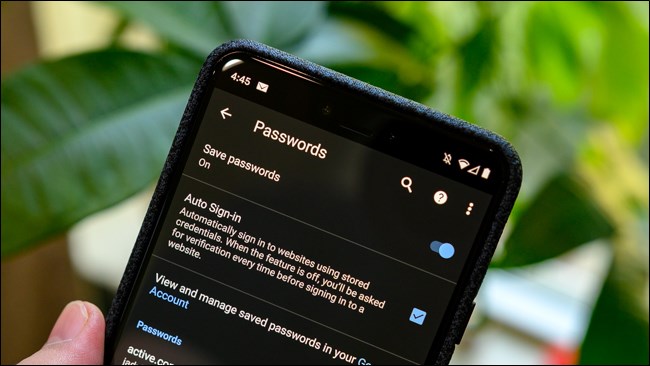
view saved passwords chrome android
Also read: How to Root LG X power2 and install TWRP custom recovery
How To View Saved Passwords In Chrome On any Android Device
First of all, you need to open the Chrome browser and tap on the ‘three-dots’ button on the top-right corner.
Now please select the Settings Tab.
On the next menu, you will see the Passwords tab, please choose this. Now you will be able to see all your passwords in one place. There will be options to turn off ‘Save Passwords’ and ‘Auto Sign-in’ at the top.
Search for the site of which you are looking for the password then just Tap on the website of which you would like to see the password. You will see the e-mail id or the username associated with that website and your password beneath that.
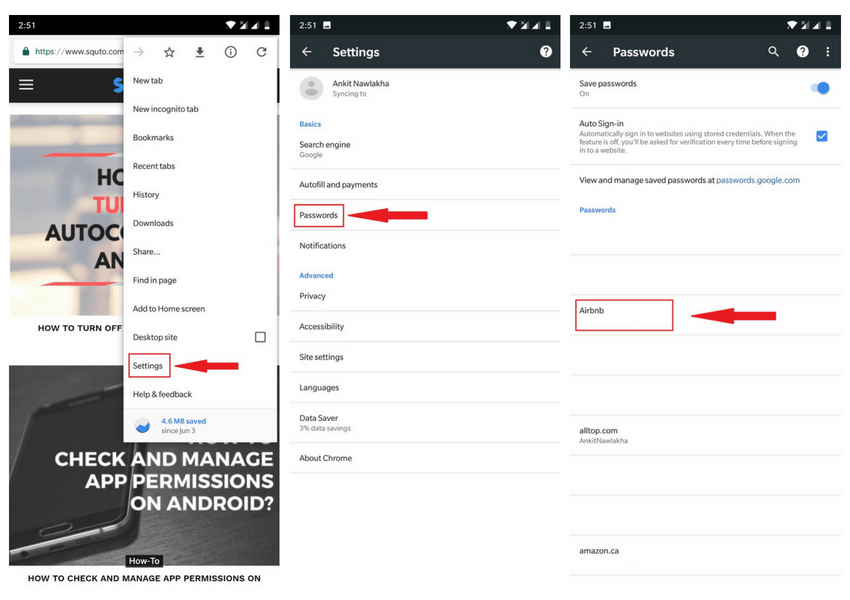
To view your password, tap on the ‘eye’ icon. Before your password gets revealed, you’ll have to give the PIN, password or pattern as the case may be. Your fingerprint will also be sufficient if your phone has a fingerprint scanner.
Also read: Chrome Continue Where You Left Off Not Working
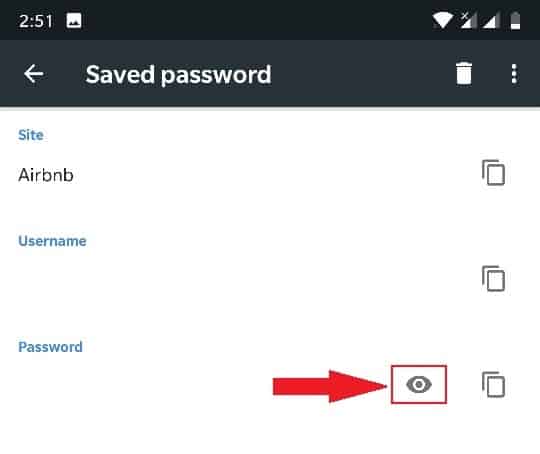
That’s it.

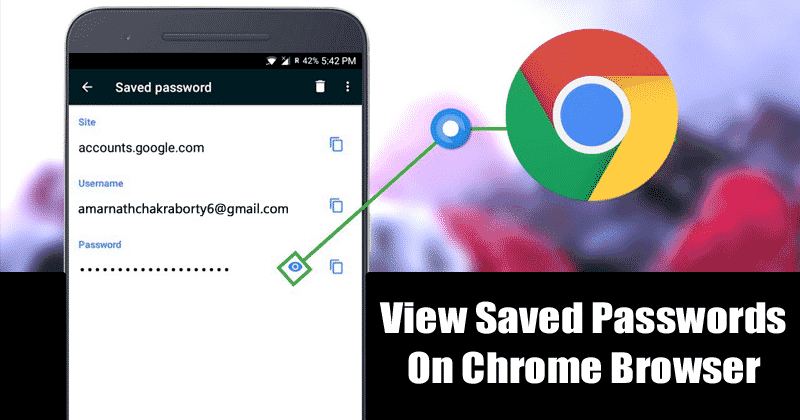
COMMENTS